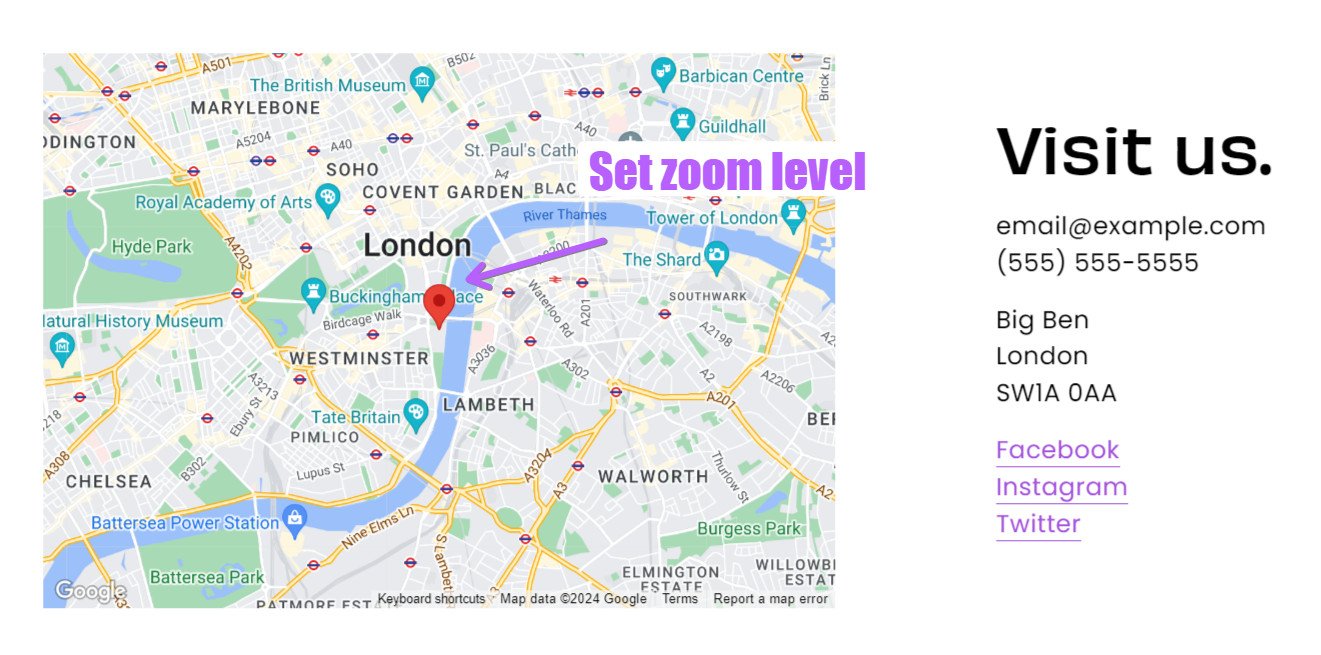How to set the zoom level on Map Block in Squarespace (2024)
It was driving me crazy that I couldn’t set the zoom level on Squarespace’s Map Block, seems like such an oversight?! But don’t worry, there is a way.
The Map Block in Squarespace is super handy, easy to use and, I believe, has enough design options for what it needs to do. It was only missing one very important thing; the zoom level.
I don’t know if this is by design by Squarespace or not, but you CAN actually set the zoom level, just that it not within the settings.
How to set the zoom level in a Map Block
Edit Map Block: Click on the pencil icon to edit the Map Block.
Keep the Edit screen open: With the edit screen open, keep it open and don’t click out of it to cause it to close.
Hover over the map & zoom: Bring your cursor and hover over the map, use your mouse wheel to scroll to the desired zoom level.
Close the edit screen: Here is the important step! Once you’re happy with the zoom level on the map, click anywhere outside of the edit screen to close it.
Save: Then save the changes to the page.
That’s it :)
Did I help? You can support me by sharing my post or consider ☕buying me a coffee☕ :) Thank you, happy building.
#neverstoplearning
Need my help?
Over a decade in tech, worked on over 150+ Squarespace sites, including answering questions on the Squarespace Forum.
Or